How to Easily Shutdown Windows after a Certain Time?
By Windows
If you're the type that leaves your computer on for several hours and needs it to shut down after a certain amount of time, reddit's excelhelpneeded111 user has come up with an incredibly simple solution and you will not need any third-party software to set it up. The process is very fast and uses the tools of Windows itself.
There are two ways to program the timer, and using the black screen of the system is one of them. First, open the Command Prompt and enter the command shutdown -s -t XXXX . The "XXXX" is the time in seconds that the process will wait before executing the shutdown command. For example, if you want your computer to shut down in an hour, you will enter the command like this: shutdown -s -t 3600 .
To cancel the timer, open the "Run" or "Command Prompt" window again and type: "shutdown -a" .
This other way is useful if you need to use the shutdown timer several times. Here we'll use a little bit more time to set up, making it a shortcut.
Whenever you double-click the shortcut, the timer will run. To cancel the timer, you can create a second shortcut by using "shutdown -a" or by typing the "shutdown -a" command at the command prompt.
If you want to change the value of the timer, right-click the shortcut icon, select Properties, and change the value of seconds in the Target field .
Creating a Shutdown Timer Using the Command Prompt
There are two ways to program the timer, and using the black screen of the system is one of them. First, open the Command Prompt and enter the command shutdown -s -t XXXX . The "XXXX" is the time in seconds that the process will wait before executing the shutdown command. For example, if you want your computer to shut down in an hour, you will enter the command like this: shutdown -s -t 3600 .
To cancel the timer, open the "Run" or "Command Prompt" window again and type: "shutdown -a" .
Creating a shortcut on the desktop
This other way is useful if you need to use the shutdown timer several times. Here we'll use a little bit more time to set up, making it a shortcut.
- Right-click the desktop, rest your mouse over "New" and select "Shortcut" from the side menu.
- In the path field, type "shutdown -s -t XXXX" and click "Next."
- Choose a name for the shortcut (for example, "Hang up in 1 hour") and click Finish .
Whenever you double-click the shortcut, the timer will run. To cancel the timer, you can create a second shortcut by using "shutdown -a" or by typing the "shutdown -a" command at the command prompt.
If you want to change the value of the timer, right-click the shortcut icon, select Properties, and change the value of seconds in the Target field .
Related Windows
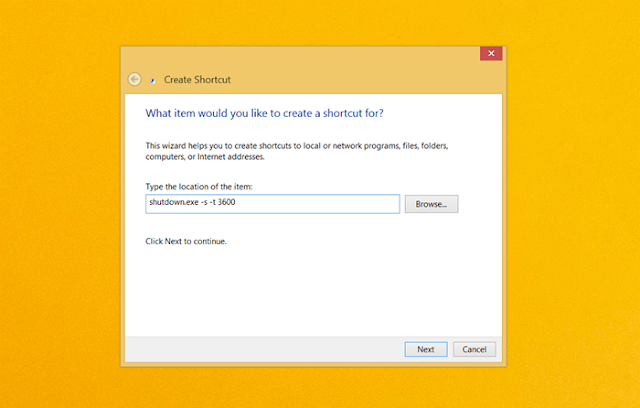
No Comment to " How to Easily Shutdown Windows after a Certain Time? "